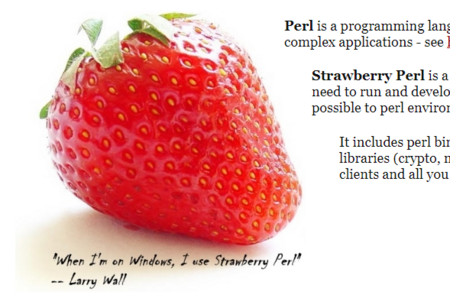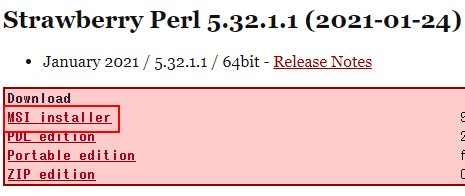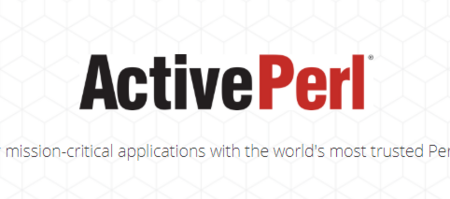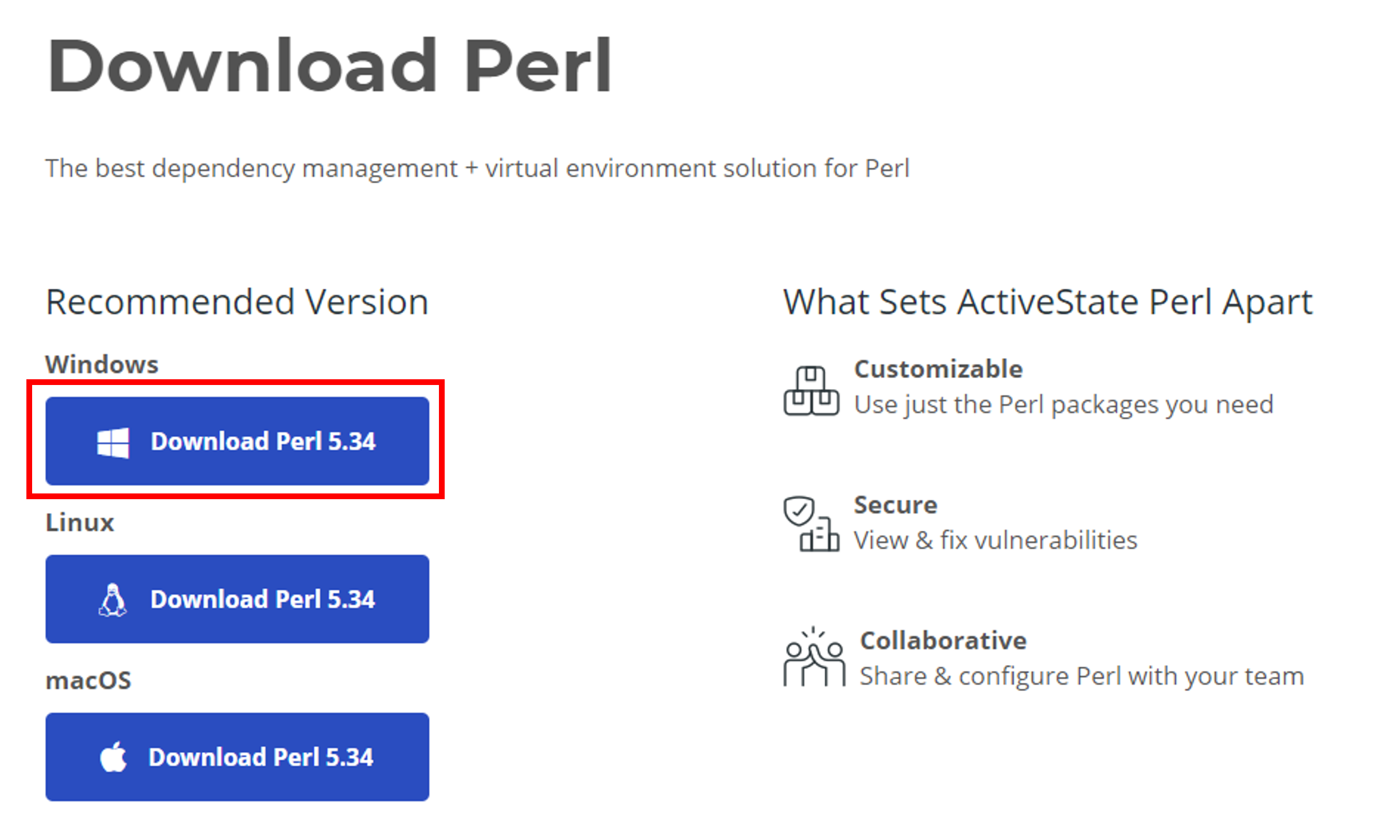Installing Strawberry Perl on Windows
Strawberry Perl is one of the Windows Perl distributions. Strawberry Perl is easy to install and has the C language compiler MinGW, a CPAN module installer cpanm and often used C libraries.
What is Strawbery Perl?
Strawbery Perl can be downloaded without registration. Older versions of Perl are available.
MinGW is a C/C++ compiler that can be used on Windows. MinGW is compatible with gcc of Linux/UNIX.
gmake is also available. gmake is a port of GNU make to Windows.
For the reason that Strawbery Perl has gcc and gmake, many CPAN modules written in C/C++ can be installed on Windows.
The cpanm command allows you to install CPAN modules quickly and easily. If you create a cpanfile required modules are defined , you can install all modules you need at once.
Downloading Strawberry Perl
Assuming Windows 10, I explain how to download and install Strawberry Perl. The way to download and install is almost the same for older versions of Windows(Windows 8, Windows 7).
Let's download and install Strawberry Perl. The latest version of Perl 2022 is Perl 5.32.
Click Strawberry Perl 5.32 64bit MSI installer of the following link to download Strawberry Perl.
MSI installer is the default installer for Windows.
The version number at the end(5.32.x.y) may be a little different, but don't worry.
In most cases, the 64-bit version of Windows will work, but if you need the 32-bit version, download the 32-bit version of Strawberry Perl.
Installing Strawberry Perl
Double-click the downloaded installer file of Strawberry Perl.
The installer will start. It may take some time to calculate the free space. Please wait.
Press "Next" to proceed.
A check box that hears "I accept the terms in the License Agreement" will appear. Check it and press "Next".
Press "Next" to proceed, and finally click "Install" to start Strawberry Perl.
You'll see a dialog here, "Do you want to allow apps from this unknown publisher to make changes to your device?". Click "Yes".
It will take about 5 minutes. Please wait.
When the progress bar is full, the Strawberry Perl installation is complete.
Press "Finish" to close the dialog. A Readme will be displayed. Close it.
Check the Installing Strawberry Perl
Let's check if Strawberry Perl is installed.
Command Prompt
At first, you execute Command Prompt. Command Prompt is a Windows CLI tool.
The command prompt can be executed from:
"Start Menu" | "List of Apps" | "Windows System Tools" | "Command Prompt".
A black screen will appear. This is Command Prompt.
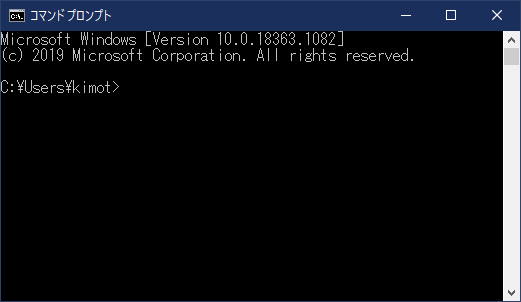
Input the following command to display the version of Perl.
perl -v
And press "Enter".
The version information of Perl is displayed.
This is perl 5, version 32, subversion 0 (v5.32.1) built for MSWin32-x64-multi-thread
If you can see this, the installation of Strawberry Perl is succeed.
Trouble Shooting
If Strawberry Perl doesn't work, see the following trouble shooting.
The Priority of PATH Environment Variable
If another Perl such as ActivePerl or Strawberry Perl 32bit is already installed, the Strawberry Perl installed in this article may not work due to the priority problem of the PATH environment variable.
Move the path of Perl you want to use to the front of other Perls.
The other ways to Install Strawberry Perl
The ways to install Strawberry Perl other than MSI.
ZIP Version of Strawberry Perl
ZIP Version of Strawberry Perl is also prepared.
Portable Version of Strawberry Perl
Portable Version of Strawberry Perl is also prepared.
Other Ways to Install Perl on Windows
See the following links to known other ways to install Perl on Windows.
Installing Strawberry Perl using Chocolatey
Chocolatey is a CLI tool to manage applications on Windows.
ActivePerl
ActivePerl is another Windows Perl distribution.
msys2
If you want a Linux pseudo environment on Windows, you can use msys2.
Other CLI Tools
Other CLI Tools to run Perl.
Downloading and Installing ActivePerl
ActivePerl is one of the Windows Perl distributions provided by ActiveState for free.
Let's download and install ActivePerl on Windows.
Installing ActivePerl
Download and Install ActivePerl from the next page. The 2022 latest version is Perl 5.34.
ActivePerl download requires ActiveState membership registration.
After the registration, you see the following page.
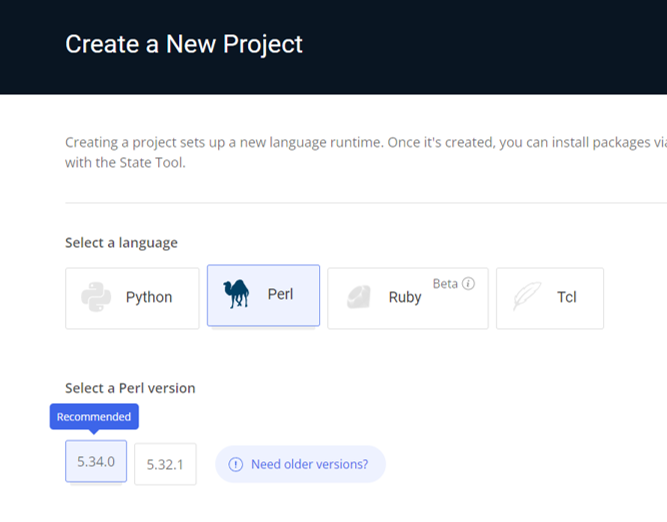
Scroll to the bottom of the page.
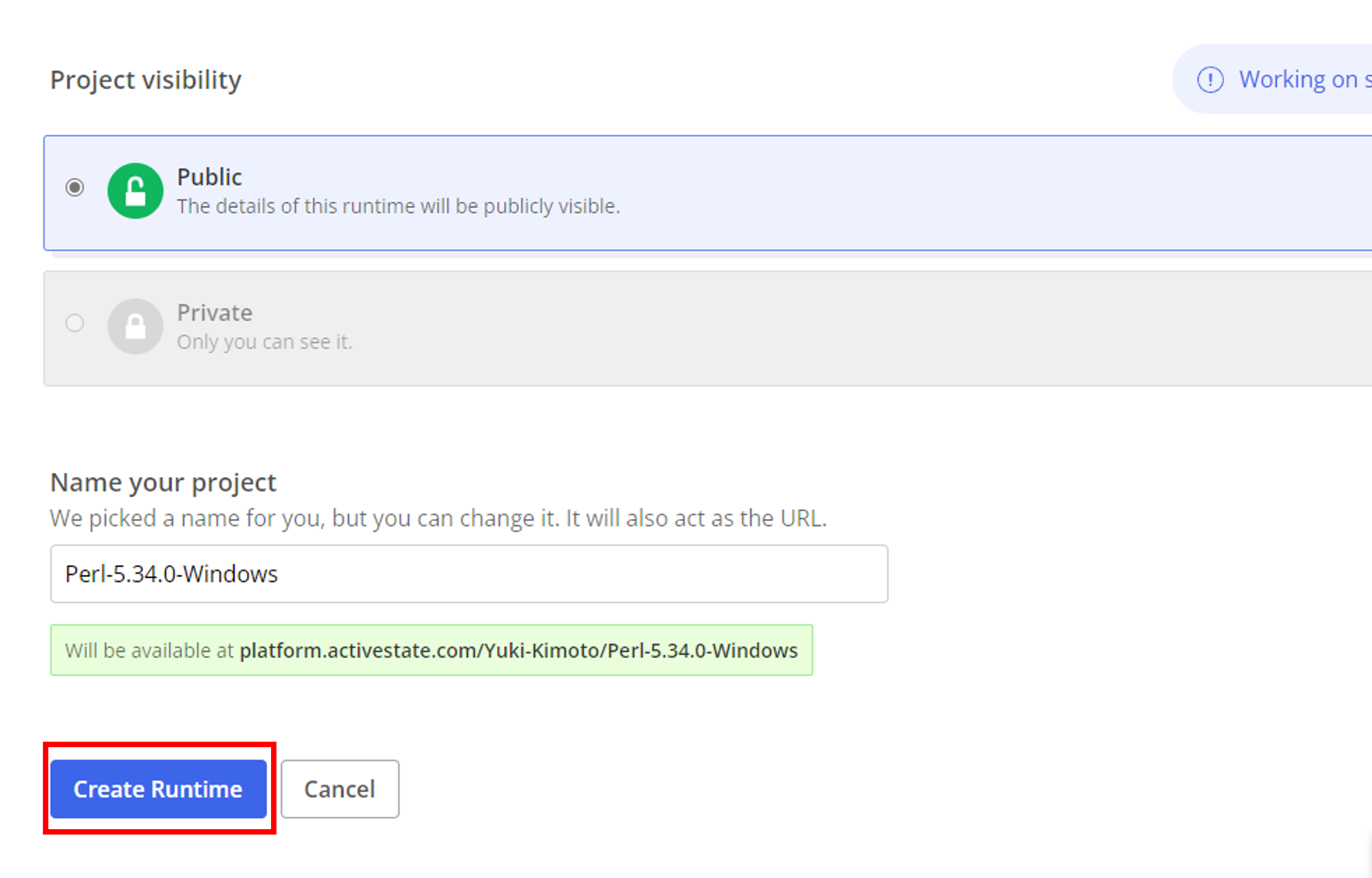
Click "Create Runtime". A runtime is created.
If you click "Install" button, you see the following content.
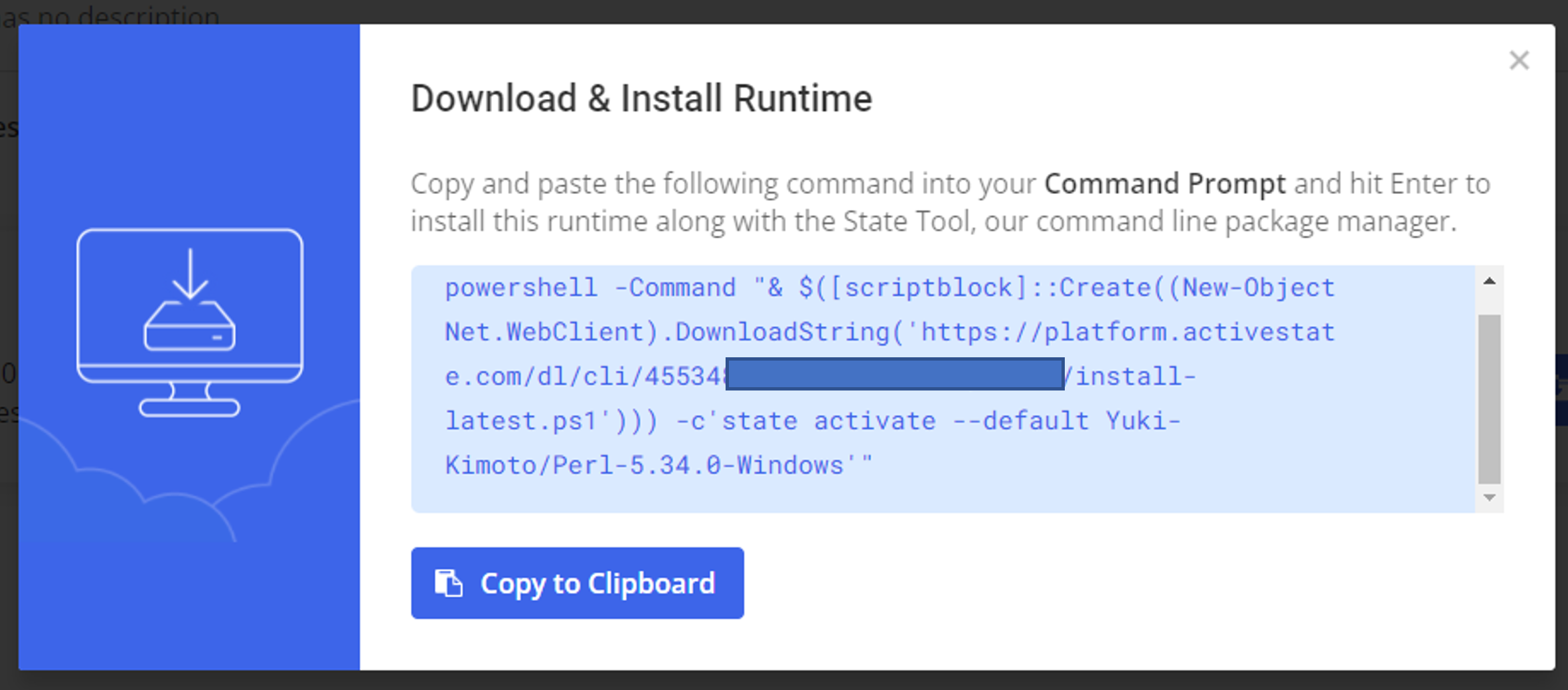
Copy the command and paste it to Command Prompt.
Check the Installation of ActivePerl
Let's check if ActivePerl is installed.
Command Prompt
At first, you execute Command Prompt. Command Prompt is a Windows CLI tool.
The command prompt can be executed from:
"Start Menu" | "List of Apps" | "Windows System Tools" | "Command Prompt".
A black screen will appear. This is Command Prompt.
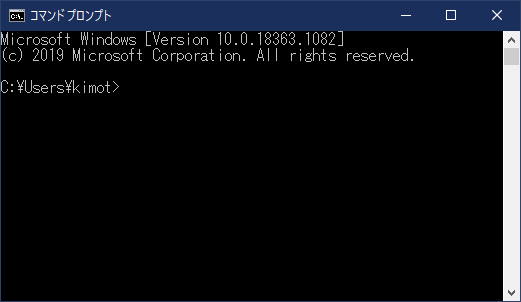
Input the following command to display the version of Perl.
perl -v
And press "Enter".
The version information of Perl is displayed.
This is perl 5, version 34, subversion 0 (v5.34.0) built for MSWin32-x64-multi-thread
If you can see this, the installation of ActivePerl is succeed.
Other ways to install Perl on Windows
Other ways to install Perl on Windows.
Other CLI Tools
Other CLI Tools to run Perl.
 Perl ABC
Perl ABC